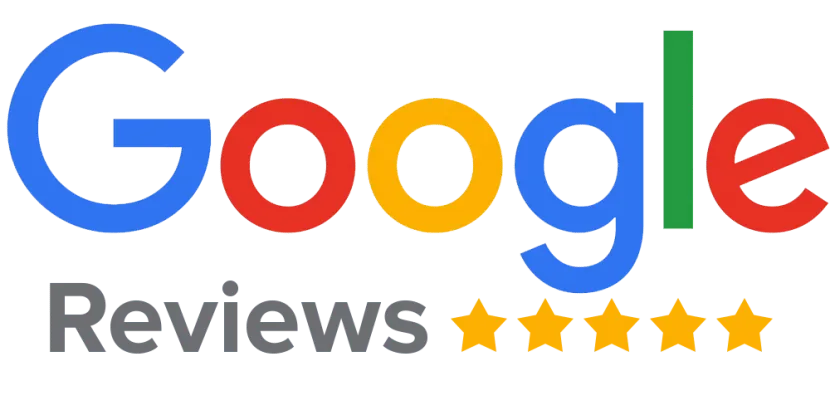Troubleshooting Game Console Issues

A Quick Guide
Gaming consoles are a fantastic source of entertainment, but like any technology, they can encounter issues over time. Whether it’s a hardware glitch or a software problem, knowing how to troubleshoot common issues can save you time and frustration. Here are some tips to help you resolve common game console problems:
1. Console Won’t Turn On
If your console doesn’t power up, try the following steps:
- Check the power cable and ensure it’s securely connected.
- Plug the console into a different outlet to rule out electrical issues.
- Perform a hard reset by holding the power button for 10-15 seconds (if applicable).
- If none of these work, there may be an internal hardware issue requiring professional repair.
2. Overheating
Overheating can cause your console to shut down or perform poorly. To prevent this:
- Ensure the console is in a well-ventilated area and not blocked by other objects.
- Clean dust from vents using compressed air.
- Avoid placing the console on soft surfaces like carpets, which can block airflow.
3. Lagging or Freezing Games
Lagging or freezing can disrupt your gaming experience. Try these steps:
- Restart the console and the game.
- Check for system and game updates, and install them if available.
- Clear the console’s cache (refer to your console’s manual for instructions).
- If the issue persists, it could be a sign of hardware failure or a corrupted game file.
4. Disk Read Errors
If your console struggles to read game disks:
- Inspect the disk for scratches or dirt and clean it gently with a microfiber cloth.
- Check the console’s disk drive for dirt or debris.
- Test another disk to see if the issue is with the console or the specific game disk.
5. Controller Connectivity Issues
Controllers that won’t connect or keep disconnecting can be frustrating. Here’s how to fix it:
- Ensure the controller is fully charged or replace its batteries.
- Re-pair the controller to the console by following the syncing instructions.
- Check for firmware updates for the controller and console.
- Inspect the controller for physical damage that may require repair.
6. No Sound or Video Output
If your console powers on but there’s no sound or video:
- Verify the HDMI or AV cable is properly connected.
- Test the console on a different TV or monitor.
- Replace the HDMI or AV cable to rule out a faulty connection.
- If the issue persists, the console’s video or audio hardware may need professional repair.
7. Slow Internet Connection or Online Play Issues
For laggy online gaming or connection issues:
- Restart your router and console.
- Ensure your console is connected to a strong Wi-Fi signal or use a wired Ethernet connection.
- Check your internet speed to confirm it meets the requirements for online play.
- Update your console’s network settings or contact your internet provider for assistance.
Final Thoughts
While many game console issues can be resolved with basic troubleshooting, some problems require professional repair. At OuiFix, we specialize in on-site repairs for game consoles, bringing expert solutions right to your doorstep in Montreal. Whether it’s a hardware repair or a deeper issue, we’ve got you covered.
Don’t let console troubles interrupt your gaming sessions. Contact OuiFix today to schedule a repair and get back to playing your favorite games!
Ready to Repair Your Device?
Don’t wait! Schedule your onsite repair today and experience our fast, reliable service.